Typing Tips For The iPhone
If you’ve used the iPhone for any length of time at all then I’m sure you’ve become quite acustomed to the keyboard. What you might not know however is that there are a few tips you can use to increase your speed.

The first is tip relates to punctuation. When you reach the end of your sentence you can simply double tap the space button to add a period, a space along with switching to a capital letter ready to begin your next sentence. As for other punction you can hold down the .?123 button in the lower left of the keyboard and drag to your
punctuation mark of choice to insert it.
If your looking to speed up deleting of words then just hold your finger down on the backspace key. The iPhone will start deleting letters one by one and then whole words at a time.What’s more the more you type on the iPhone then the more accurate
word predition will become making your typing inherently faster.
If you do find yourself needing to go back to insert a word or a letter, or maybe to delete something that isn’t at the current cursor location, then you can hold down your finger over the text you want to edit. Doing this will make a magnifying glass appear on screen, simply drag and move the cursor to the location you wish and then lift your finger off. Then to get back to the end of the text your typing just near the end of what you’ve typed.
There is one issue with the magnifying glass however, if you happen to be trying to move the cursor to some text that is at the top of the edge of the screen then it will disappear off the edge. Unfortunately there doesn’t seem to be a work around to this at the moment so I hope that Apple will address this in a future firmware update.
The last and most important thing to remember to increase your speed on the iPhone is to trust it. More often than not if you simply keep typing then the iPhone will correct your typing eliminating the need for you to correct words you type saving you lots of time.
Labels: Tip
For Those Who Text and Drive, You Can Stop Now
A Tiny Brain for Your Tire (December 23, 2007) A survey this year by AAA and Seventeen magazine found that 46 percent of drivers 16 and 17 years old said that they text-message while driving. It’s an alarming statistic given that 37 percent of teenage drivers said they believed that text messaging was the most serious driver distraction, according to a survey this year by the Liberty Mutual Insurance Group and Students Against Destructive Decisions.
Several states with distracted-driving laws, and states with pending laws, include a ban on text messaging. A ban in New Jersey, for example, takes effect in March.
As hands-free kits have helped ease the distraction problem of cellphones in cars, speech technology is trying to tackle the problem of the written word by reading messages aloud to drivers.
For example, Ford’s Sync technology package, available in about a dozen 2008 models, was developed by Microsoft to give drivers better control over music playback, such as through an iPod, by recognizing voice commands. In addition, the system will read aloud incoming messages. An electronic gong announces that a message has arrived, the system automatically interrupts music playback and a feminine robotic voice reads the missive.
The text-to-speech trick works only with S.M.S., or short message service, text messages sent to a phone. It cannot read incoming e-mail messages or handle the banter of instant messaging. And the voice system is one-way. It will read a message, but users can’t reply by voice.
Another voice system, by USTelematics, offers an application and online service called Vivee (Voice Interactive Voice Enhance E-mail). The software works with Windows Mobile devices, including the Palm Treo, and costs $29.99. Monthly service is an additional $4.99.
To get Vivee working, the software must be downloaded to a smart phone. Users log into the service, which connects to the Internet over the wireless data network. The female read-back voice of Vivee is much more natural than Sync’s, and Vivee can also handle e-mail.
Aside from the monthly charges, Vivee’s weakness is that it works only with about a dozen smart phones, including the Wing phone on T-Mobile and several Palm models offered on Verizon Wireless, AT&T and Sprint. (The company said it was working on a version for the Apple iPhone.) As with the Sync, users cannot send messages by voice.
Sidestepping these limitations, there are services that work on any phone and allow voice replies. MobileVoice from One Voice Technologies, for example, is a subscription service offered through cellular carriers. Users dial a code to access the feature and then have their e-mail messages read to them over the phone. It allows users to listen to e-mail messages that are read in a (surprise) female voice or to reply by dictating a message.
MobileVoice is offered only by a handful of smaller cellular services, including Inland Cellular in parts of Washington and Idaho and Plateau Wireless in parts of New Mexico and Texas. Plateau charges $6 a month for the MobileVoice service. MobileVoice said it planned to offer the service through more carriers next year.
Users don’t need to rely on a cellular service or software to get such services. E-Max from Virtual Management, for example, is a phone service that reads important e-mail messages to users over any phone. The service is $19.95 a month and lets users filter out nuisance messages and spam by setting the system to allow only e-mail messages from a personal list of addresses. E-Max will let users record a reply, which is sent as an audio file in an e-mail attachment.
The problem with some of these systems is that to avoid the danger of texting while driving, users have to do something that is still a distraction: make a phone call. So maybe technology can’t solve all of its own problems after all.
source
Labels: Tip
Tip: iPhoneDrive Brings Disc Mode to iPhones
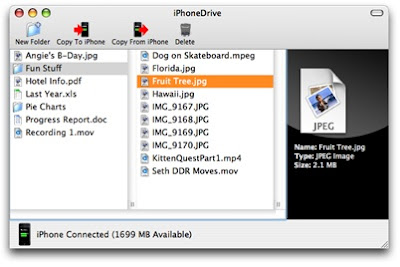
Launching iPhoneDrive brings up the utility’s browser window and toolbar. It is from there you can transfer files and folders back and forth between your Mac OS X computer and iPhone.
There are two ways to perform transfers to an iPhone: Drag and drop content from the Mac Desktop or a Finder window into the iPhoneDrive browser or click the "Copy To iPhone" button on the toolbar.
To do the reverse, you can either click the "Copy From iPhone" button on the toolbar to move highlighted files or folders to a location of your choosing on the computer; drag content directly from the iPhoneDrive browser window into a Finder window or onto the Desktop; or simply double-click a file to download it to your Documents folder.
With iPhoneDrive, you can also create folders on and delete files or folders from your iPhone. You can't view content you've transferred from your computer on the iPhone with iPhoneDrive, however, as the software is for storage purposes only.
Labels: Hack iphone, Tip
DVD iphone converter
Step1: Download “Wondershare iPhone Slideshow”, install and run it.
http://www.photo-to-dvd.com
Step2: Add your photos and videos fast
Click button “Photo&Video” to activate the file browse window, select one or more media files in the pop-up window and then click button. All the photos or videos will be ready soon.

Step3: Edit your photos and videos easily
○ Edit photo
There are five edit functions to edit your artwork. You can crop your photos, add text, clipart and photo effect just click the right button.

○ Edit Video
Double click on a video file thumbnail, you can trim your video and add video effect. Further, you can record your voice and then edit it.

Step4: show off your artwork with magic effects
○ Transition Effect
Click Effect Thumbnail to activate effect configuration window.

In the effect configuration window, make further settings as follow.

○ Ken Burns Effect
Click the pentagram on the photo or video thumbnail to activate effect configuration window. Then effect configuration window will slide out from the right edge of the application as follow


Step5: surprise your output
○ Now you almost complete your artwork. Take a preview first.

○ Click tab “maker” to open output setting window.
The bigger resolution value you choose, the higher video quality you will get, but the file size will be larger. CD (44.1 kHz) is a higher audio quality for sample rate and radio (22.05 kHz) is a normal audio quality.

Labels: Tip
